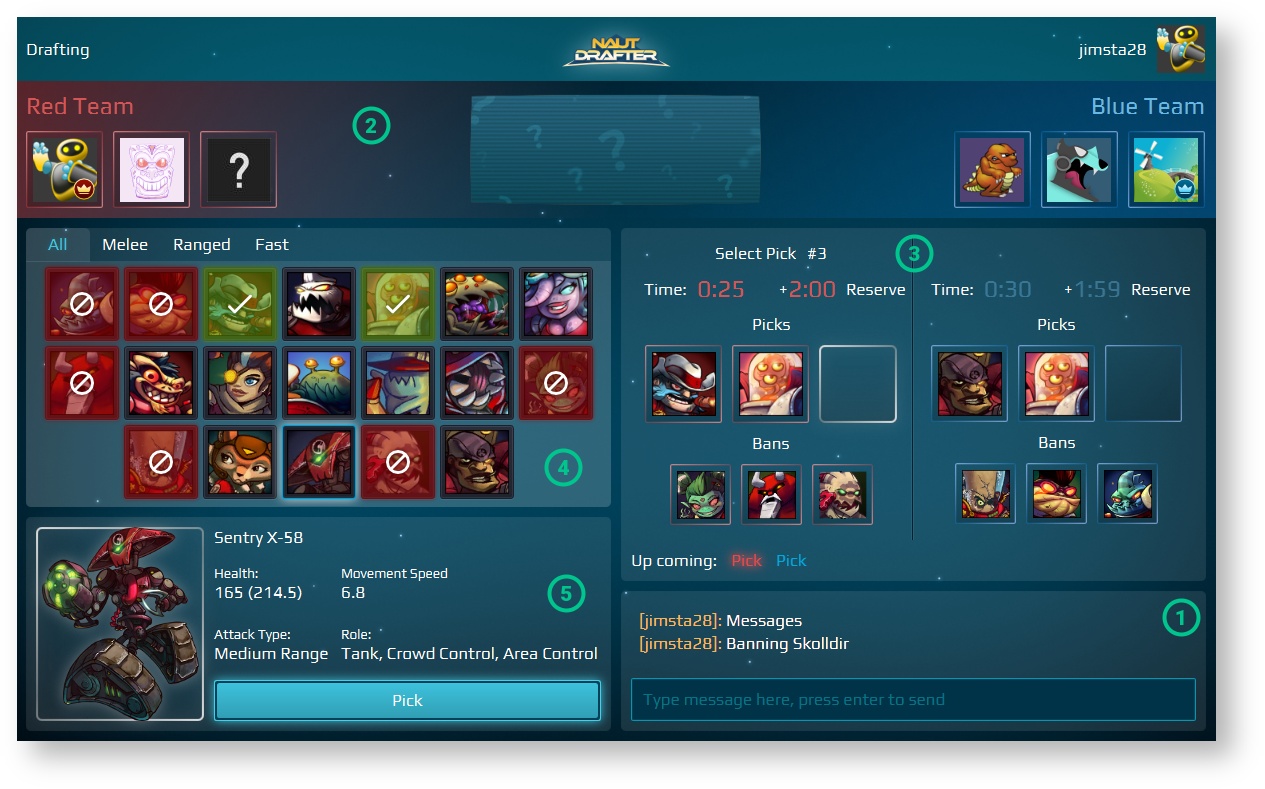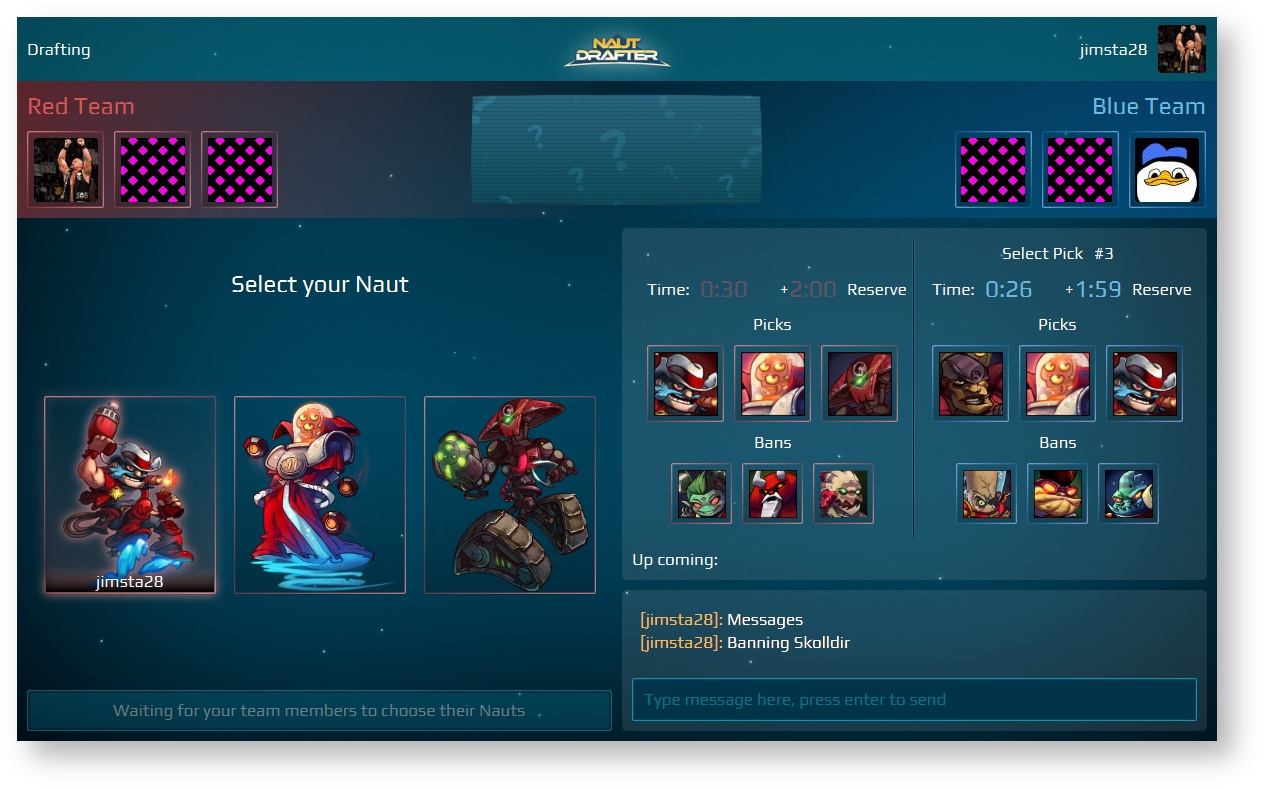How to use the Drafting screen (Captain & Player)
Once both captains have locked in their team's positions on the Team Selection screen you will automatically proceed through to the Drafting screen. The captains and crew both see the same screen, however the captains are the only ones who can pick or ban characters for their team.
Drafting Process Overview
The process of picking and banning characters is turn-based, the order configured by the server host (see How to use the Server Configuration screen). In addition to picking the three 'nauts their team will play as in the Awesomenauts battle, each captain also will be given turns for banning 'nauts. Banning a character will prevent either team from picking them. Banned 'nauts are highlighted in red, while 'nauts that have already been picked for your team are highlighted in green.
Captain Drafting Process
There are 5 distinct areas on the Captain's Drafting screen. These are described below and numbered on the screenshot to the right.
In the bottom right is the Chat. (1)
- This is similar to the Team Selection screen, but only your team will see messages you send (and you will only see messages from your team).
- Type in the text-box and press the Enter key on your keyboard to send a message to your team-mates.
At the top is a bar that contains information about the teams and the map. (2)
- On the left is the Red Team and the icons for all of their players. The captain is on the far left.
- On the right is the Blue Team and the icons for all of their players. The captain is on the far right.
- The captain of each team is indicated by a small crown icon: or .
- As the team name can be customized on the Team Selection screen, the title shown above the icons of each team may say something other than Red Team or Blue Team.
- In the middle is an image representing the map that the Awesomenauts game will be played on, to help you choose the most appropriate 'nauts. In the picture to the right the map is "Random".
- Hovering over any of the player icons or the map image will show a tooltip containing the player name or map name.
In the top right is the Information Display. (3)
- This contains a summary of what 'nauts have been picked or banned so far by both teams. The red team is on the left and blue team on the right (as indicated by the colour of the timer text in each half).
- At the bottom of this area is the drafting timeline, which shows you what phases are coming up. The very first item, which will be glowing, is the current phase.
- The current phase is also indicated by a title describing the phase. This is displayed over the team whose turn it is to make a pick or ban.
- At the top is a countdown of how much time left you have for this phase and also how much bonus time you have remaining. Both these times are in minutes and seconds.
- If you run out of phase time for a pick or ban your bonus time will start decreasing. In the preview release (v0.1.0) there is no penalty for running out of time.
- The phase time will reset (to 0:30) once the phase is over. However, the bonus time does not reset after each phase.
On the left is the 'Naut Selection Grid. (4)
- By default the grid presents you with the 'All' tab that shows you every 'naut that is available for selection.
- You can filter the grid by selecting one of the tabs at the top.
- By selecting a 'naut you can see its details and statistics at the bottom of the screen (5). This information is also displayed in a tooltip when hovering over the 'naut icons in the grid.
- Finally, once it is your turn and you are ready to make your selection (a pick or a ban), simply select a 'naut from the grid and click the large button at the bottom, which will be labelled 'Pick' or 'Ban', depending on what phase of the drafting you are in. This button will be disabled if you do not have a 'naut selected, it is not your turn or you are not the team captain.
Player Drafting Process
You see the same screen as the Captain does (explained above), but you are unable to make Picks or Bans. You are however still able to access the 'naut statistics and chat with your team.
To help with the selection process you will also see the 'naut you captain currently has selected. This will be highlighted in the grid by a green glow around the 'naut's icon.
Character Selection (Captain & Player)
Once drafting is over all players will be presented with three images representing the three 'nauts that your captain has selected for the team to play as. All team members must select a 'naut in order for the team to proceed. There is no time limit for selecting your 'naut.
To select your character, click the image of the 'naut you would like to play as. Your name will appear over the bottom of the image. If someone else has already claimed a 'naut (shown by there being a name over its image), you will not be able to claim it. It is often useful to use the chatbox to discuss who should get a particular 'naut.
To deselect a character, simply click on the 'naut you have previously selected. Your name will disappear from the image.
Once every player on your team has selected a 'naut the captain will be presented with a button that, when clicked, will transition the team to the Versus screen.