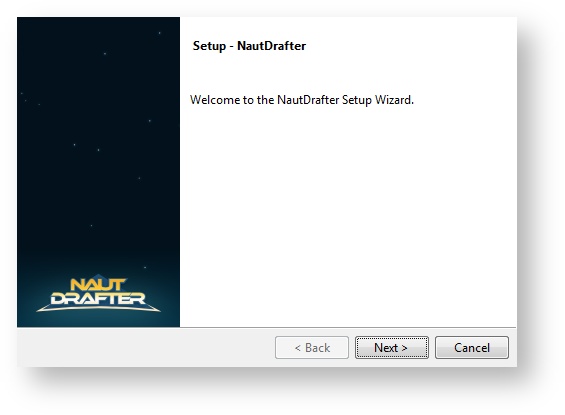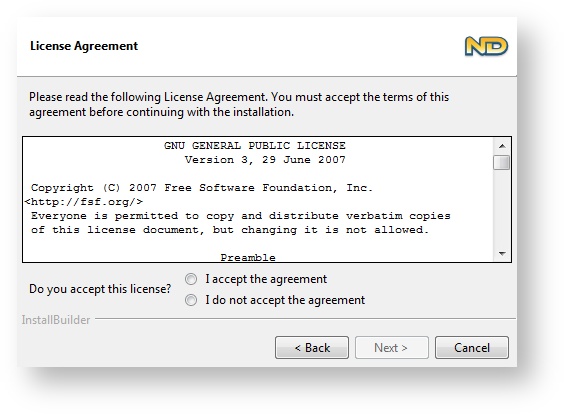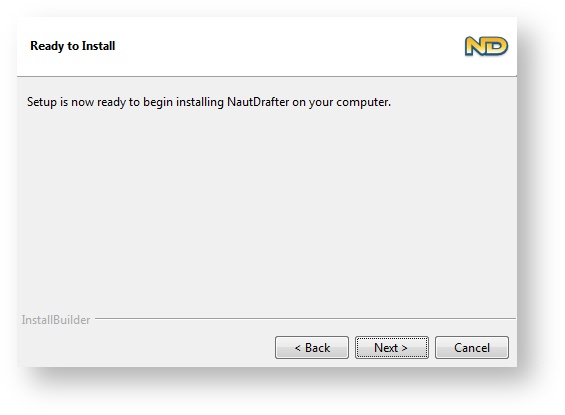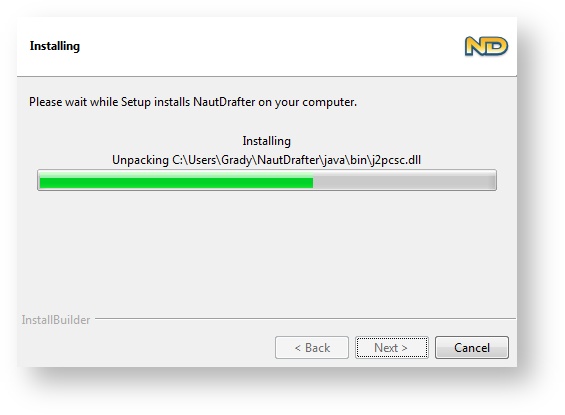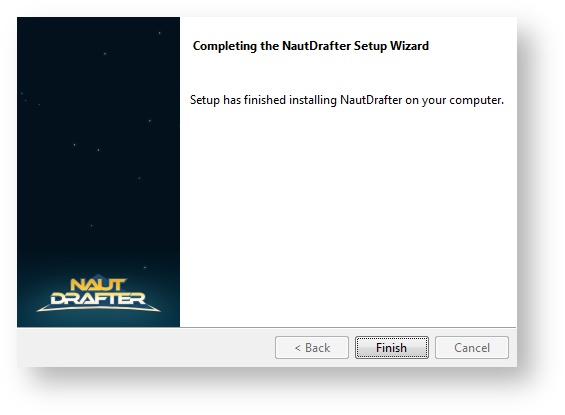How to install the Application
This document describes how to install NautDrafter on your computer. Please see the relevant Release Notes page for minimum system requirements.
Step-by-Step Installation Process (All Platforms)
- Download the latest release of the installer from the Downloads Page.
- Save the installer to an accessible location on your computer.
- Upon executing the installer you may be prompted to make sure that an Administrator approves of installing this application.
- The initial "Setup" screen will appear and you will need to select the "Next" option.
- You will now presented with the GPLv3 license, to which you much agree before continuing.
After clicking Next, you'll be given the chance to choose where NautDrafter will be installed. This can be left unchanged, or you can select a different folder for NautDrafter and all its components to be installed to.
Note about file paths
Unfortunately the install path cannot contain any whitespace characters - if you enter a path that isn't valid, the installer will let you know and allow you to change it. We are working to overcome this technical limitation.
- The next screen informs you that NautDrafter is ready to be installed. Clicking "Next" will begin the installation.
- When you click the button, the files are automatically unpacked into the folder chosen in step 6. These files also include a copy of the Java 8 Runtime Environment.
- The NautDrafter application has now been successfully installed, once you click "Finish" the installer will close.
Launching NautDrafter
Windows
NautDrafter can be launched from the Start Menu, or by double-clicking the shortcut on your desktop.
Mac OSX
Use Finder to navigate to the folder that you chose to install NautDrafter in. The default location is in the NautDrafter folder in your Applications folder. To launch, simply double-click on the NautDrafter.app file. If NautDrafter is installed to your Applications folder, you may also be able to use Launchpad to open it.
Linux
The installer automatically adds a launcher for NautDrafter that will be visible in the main menu of most desktop environments. It may be placed within the Games sub-menu. If your desktop environment does not provide a menu or NautDrafter does not appear in its menu, navigate to the directory you chose to install NautDrafter in and run the NautDrafter.run file.